Virtual machines have various means for which they can connect to the Internet. This lesson will discuss how Virtualbox can be used to connect to the router with its own IP address and mac address.
By default, a virtual machine connects to the Internet with NAT. This will allow you to connect through the same IP address as your host pc, although Virtualbox technically uses the Ethernet connection to make this happen. Essentially, if you browse the Internet and use your Virtual machine to do so, you will use the same IP address and mac address as the host machine.
But, what if I want to have my own network IP address and mac address for my Virtual machine? Well, if you want your Virtual Machine to act like a stand alone computer on the network you will need to alter two settings from the Network settings.
One setting is to change the setting ‘NAT’ to ‘Bridged Adapter’.
The second setting is a little more involved since it requires the usage of a second Wireless Internet card. You can pick up a wifi dongle for about $5-10 on Ebay(or ~$15 in a store). Once you have the dongle, you may have to install software and do a system reboot. Alternatively, it could be plug and play. Once your pc reads the new wireless device, you can connect to the Internet with either of the two wireless connections.
So, if you want to connect your Virtual machine to the Internet with the wifi dongle, you select it. Now, when you run your Virtual machine, it will use the mac address of the wifi dongle.
You should note that when you look at your mac address with the ‘ifconfig’ command with your Virtual machine, it will be the one that is listed in the network. It will not be the same mac address as the wifi dongle. But, the router will use the mac address of the wifi dongle.
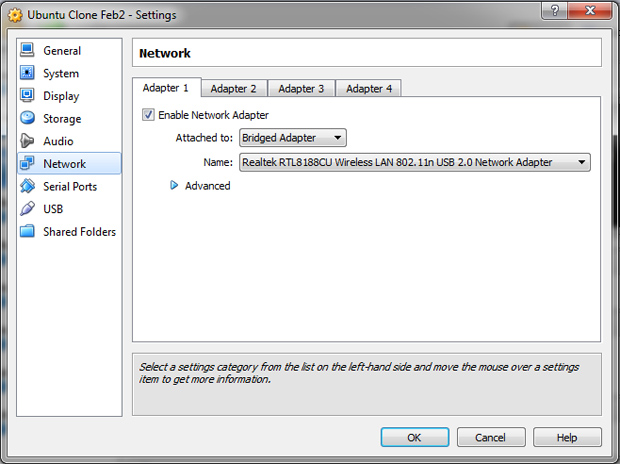
© 2018 ALL Rights Reserved | Sitemap
Vancouver | North Vancouver | Burnaby | Richmond | Coquitlam | Port Coquitlam | Surrey | Langley | Maple Ridge | Mission | Abbotsford | Kamloops | Kelowna | Victoria | Squamish | Whistler | Pemberton