When you want to add a SSL certificate to your website using Cpanel or web Host Manager(WHM), there are a few key points to remember. The two main points are the key and the actual SSL certificate. The two go hand in hand because the key on the web hosting account is used to create a matching SSL certificate. Then, the certifcate from the SSL company is added to your hosting account to finalize the match on the server.
In the end, the company where you buy the SSL certificate will ask for a key that was generated from your Cpanel or WHM. Then, they give you a certificate which can be used to update your key on yopour server. Now, both your SSL provider and your server have details for the key and SSL certificate. That is the main details which will deploy a usable SSL certificate.
With Web Host Manager or Cpanel, you can create SSL certificates.
Cpanel
To add an SSL certifcate to Cpanel,
1) Make sure the Cpanel account has its own dedicated ip address.
2) Select SSL TLS Manager
3) Select ‘Generate, view, or delete SSL certificate signing requests’. You will add your domain name and some other required fields like city, state and country.
4) At the bottom look for Generate.
5) Select Generate.
The CERTIFICATE SIGNING REQUEST(CSR) will have a block of code that the resembles the block of code shown belown.
Certificate Signing Request
-----BEGIN CERTIFICATE REQUEST----- MIICrDCCAZQCAQAwZzEhMB8GA1UECgwYQm9oZW1pYSBXZWJzaXRlIHNlcnZpY2Vz MQ8wDQYDVQQHDAZTYXZvbmExCzAJBgNVBAgMAkJDMQswCQYDVQQGEwJDQTEXMBUG A1UEAwwOYm9oZW1pYW5pc20uY2EwggEiMA0GCSqGSIb3DQEBAQUAA4IBDwAwggEK AoIBAQDXwOjuRrBTD7Vlc6xoeqyv0rgefUKJ+rR3RhVF4VmJgWLYvvP92Coh6V82 PDxiV6gDqG/oklloPiWxyyBPEI6UinXRHlq4UXTkLB6h011CNnCi0KtXdCSWo5xE meZI0qQmTDctYLBs3tNAuCR2k8j8v7p9poid+48BaJf0dVBIBvflLy7fYLlodM2Q 69IAhewSw4LG2XUVwmDNMjlIV+9U1oRGRsW+AXHy9Z58Jfm7V31qyhK6Xf4W9Ru3 s9bBjTKcwmpgTI2XVVWueGrByOAAFl27mFof8avwWUW5YCZHdnFp+1u5pwmrPHm2 AmPxhXpeWNjo2WrGm/JsV8eOYC63AgMBAAGgADANBgkqhkiG9w0BAQUFAAOCAQEA yM1aC3Ss3uAHo2YXWiyLSEFOArnwVZ+patyKG8iJX4shGDxYIPEDMIa6R6o5QM8+ 1goGpaxHbFKk91Z9SKbUmv3/pd4+7fd3v4r3ILveWSwFq7DQdj0pQCtrzRYChgcM fXNe5372cPQ6TYrv97eGPh/go7Gb0OTq3W9n4z8W3Kgc65wDGj8cHsFJsW5G+e+o UeE05uLPgt8loyAfRslp02O5sWPENfIf1pqJJQdGmEATd35lBantFWYR8BR+12VP 3ez6Vjw9mJyBnqNjB6V0ZGPVumFcPoNUi28kASiCseWV5yZJyWdIzAOKRVLpgVrg fRF9a/2E7pMjAIM/uWXbCw== -----END CERTIFICATE REQUEST-----
Note: The useful code begins with
—–BEGIN RSA PRIVATE KEY—–
and ends with
—–END RSA PRIVATE KEY—–
You will do nothing with the lower block of code that begins with: Private-Key: (2048 bit)
Generated Private Key
-----BEGIN RSA PRIVATE KEY----- MIIEpAIBAAKCAQEAvBO/ZbkpzfbZqq9G47OWNE/5vOgFmybqVvHOiF6olXnx+T2V YJK4eIsDjwbC5FM83Ul/06Fy/hekZOZhAYAx6X/Qb0TtbecO3BytKqERLdgIeHOR idRybVUg3dQkqrwtOKipBnw8MX52uwfC9//SGAPs1+pGZ5URkeo2dSbYZ12oC5Zy MGpfdsvHDHpSEKGEp/MOWdE9UKKbx6dJek4Icalo6YwkvwkYPwfDR/YvgbK36OAD 07VH5MyKVTyqqPfOd9UKP9kLN+IorRtYJvhKsNZ3Aj2d7l/NvlDpZ5fOzuNuSj8S C8Tziqxhi2AtEG9Wz3KxRD9JNKbOCk9UF6NJmwIDAQABAoIBAQCI2T2dALwAV6tN 3LeSGywh6EdpQtJBcHF2zf9fjrDQAqkkl8DHQjrjyxLN0Teh90cD6q8uB88Yv48o s9DFzMeEhTHepKK2IzfWxS7jI8tiNh0Dt+OgDGsuTpDZl/EOIlotLdu/EkqiIMi3 khA1b3kpbEG7YYXU/MyKBYeWeqtfma8aarI0KmmDYQu3N5fe9AiIp0o4h0mw4jTd DtZ60t35IIasWcxkDEtxX+T+I5B9hN5ysfH6KIZg2afdSZ+2I0wXA/RA9400g0Or xzZ4Z9rkJYN8jhce0LY2BTJoRIuMNiCzHQ0ugVNFNRzMh574IU17Muu9kxjJpBj2 Pzt2wN+xAoGBAPMcU7T0ouTHZ+/jzj9eoR6l/j1HqzDtg8zRTHWZN4p5BxjoTmBo bxtkNCrZw+LB/tKmP5VF/ROioqViCumOnId5mCr8FyYgnYfjxtcs002fuBHTSnUo cDQmu/g4XQxiBGlcR4no6ztF7ctU5LNi7JT+PphKDmwdFjBF8w2e17fHAoGBAMYM d1YBGUZShgVY/e+i6q4y6uQef6sLpbgQgDHOuHQ43sipVfFF5uYdpVbArKS4oWri JIu8ZqIL8S2cvllEg9RSQPpAl0+3/zwGlxI/3kHxsIxGrkBmdtukQSjmslZdcai0 IOkEgVh11OBlYP10AKC+riDQBcZFrNch6PklDmeNAoGAcJhRCIE5JH5aXBeFAYKB WuGEU7tqxRlsLqNNJzYULDULnXSSQEJ+GxCYvLPo7o/sxoEq96bXpI1xiOlUpoFf a7tcR6RD0GvQqgxLnoLrRotPxCm41XQqK205J6hrJ/4JjwanN29B60zi6oZh+dc6 PXNXaE78SQRbr3XmMQu9WycCgYEAndnTx9XKWlVuApcilryIRl3JABca9K6s4B8u vgQg2ml1kAP/vvVTCvh4DsQ1FnkeFv212TZJq0DPcuZqhOXqGPGSXqPatixWH3a1 NFN5h5/mcnfnbOb+NyQc10fAvrtt2uPvEyqHGYWZLV1AR+MMmRJB4V9MKvLfxvx9 Hw8dAwUCgYBCKVZrznuqzHQzJ66VM9Wrl6vgt0nMAUEfLK5r7Cuz3FQ5LF4GVATi 8zMOoWGExXvmZl1sQBIJeNb/zKt4Lhwy40DyZzjkvuoPiEk9+X+q/Cuc4OtcXR49 JXcA03RVcZI3XqUOgsMEYkYgWKpxV/77IEmSHPu/Lq9L745R08ZVcP== -----END RSA PRIVATE KEY----- Private Key Information Private-Key: (2048 bit) modulus: 00:bc:13:bf:65:b9:29:cd:f6:d9:aa:af:46:e3:b3: 96:34:4f:f9:bc:e8:05:9b:26:ea:56:f1:ce:88:5e: a8:95:79:f1:f9:3d:95:60:92:b8:78:8b:03:8f:06: c2:e4:53:3c:dc:f9:7f:d3:a1:32:fe:17:a4:64:e6: 61:01:80:31:e9:7f:d0:6f:44:ed:6d:e7:0e:dc:1c: ad:2a:a1:11:2d:d8:08:78:73:91:89:d4:72:6d:55: 20:dd:d4:24:aa:bc:2d:38:a8:a9:06:7c:3c:31:7e: 76:bb:07:c2:f7:ff:d2:18:03:ec:d7:ea:46:67:95: 11:91:ea:36:75:26:d8:67:5d:a8:0b:96:72:30:6a: 5f:76:cb:c7:0c:7a:52:10:a1:84:a7:f3:0e:59:d1: 3d:50:a2:9b:c7:a7:49:7a:4e:08:71:a9:68:e9:8c: 24:bf:09:18:3f:07:c3:47:f6:2f:81:b2:b7:e8:e0: 03:d3:b5:47:e4:cc:8a:55:3c:aa:a8:f7:ce:77:d5: 0a:3g:d9:0b:37:e2:28:ad:1b:58:26:f8:4a:b0:d6: 77:02:3d:9d:ee:5f:cd:be:50:e9:67:97:ce:ce:e3: 6e:4a:3f:12:0b:c4:f3:8a:ac:61:8b:60:2d:10:6f: 56:cf:72:b1:44:3f:49:34:a6:ce:0a:4f:54:17:a3: 49:9b publicExponent: 65537 (0x10001) privateExponent: 00:88:d9:3d:9d:00:bc:00:57:ab:4d:dc:b7:92:1b: 2c:21:e8:47:69:42:d2:41:70:71:76:cd:ff:5f:8e: b0:d0:02:a9:24:97:c0:c7:42:3a:e3:cb:12:cd:d1: 37:a1:f7:47:03:ea:af:2e:07:cf:18:bf:8f:28:b3: d0:c5:cc:c7:84:85:31:de:a4:a2:b6:23:37:d6:c5: 2e:e3:23:cb:62:36:1d:03:b7:e3:a0:0c:6b:2e:4e: 90:d9:97:f1:0e:22:5a:2d:2d:db:bf:12:4a:a2:20: c8:b7:92:10:35:6f:79:29:6c:41:bb:61:85:d4:fc: cc:8a:05:87:96:7a:ab:5f:99:af:1a:6a:b2:34:2a: 69:83:61:0b:b7:37:97:de:f4:08:88:a7:4a:38:87: 49:b0:e2:34:dd:0e:d6:7a:d2:dd:f9:20:86:ac:59: cc:64:0c:4b:71:5f:e4:fe:23:90:7d:84:de:72:b1: f1:fa:28:86:60:d9:a7:dd:49:9f:b6:23:4c:17:03: f4:40:f7:8d:34:83:43:ab:c7:36:78:67:da:e4:25: 83:7c:8e:17:1e:d0:b6:36:05:32:68:44:8b:8c:36: 20:b3:1d:0d:2e:81:53:45:35:1c:cc:87:9e:f8:21: 4d:7b:32:eb:bd:93:18:c9:a4:18:f6:3f:3b:76:c0: df:b1 prime1: 00:f3:1c:53:b4:f4:a2:e4:c7:67:ef:e3:ce:3f:5e: a1:1e:a5:fe:3d:47:ab:30:ed:83:cc:d1:4c:75:99: 37:8a:79:07:18:e8:4e:60:68:6f:1b:64:34:2a:d9: c3:e2:c1:fe:d2:a6:3f:95:45:fd:13:a2:a2:a5:62: 0a:e9:8e:9c:87:79:98:2a:fc:17:26:20:9d:87:e3: c6:d7:2c:d3:4d:9f:b8:11:d3:4a:75:28:70:34:26: bb:f8:38:5d:0c:62:04:69:5c:47:89:e8:eb:3b:45: ed:cb:54:e4:b3:62:ec:94:fe:3e:98:4a:0e:6c:1d: 16:30:45:f3:0d:9e:d7:b7:c7 prime2: 00:c6:0c:77:56:01:19:46:52:86:05:58:fd:ef:a2: ea:ae:32:ea:e4:1e:7f:ab:0b:a5:b8:10:80:31:ce: b8:74:38:de:c8:a9:55:f1:45:e6:e6:1d:a5:56:c0: ac:a4:b8:a1:6a:e2:24:8b:bc:66:a2:0b:f1:2d:9c: be:59:44:83:d4:52:40:fa:40:97:4f:b7:ff:3c:06: 97:12:3f:de:41:f1:b0:8c:46:ae:40:66:76:db:a4: 41:28:e6:b2:56:5d:71:a8:b4:20:e9:04:81:58:75: d4:e0:65:60:fd:74:00:a0:be:ae:20:d0:05:c6:45: ac:d7:21:e8:f9:25:0e:67:8d exponent1: 70:98:51:08:81:39:24:7e:5a:5c:17:85:01:82:81: 5a:e1:84:53:bb:6a:c5:19:6c:2e:a3:4d:27:36:14: 2c:35:0b:9d:74:92:40:42:7e:1b:10:98:bc:b3:e8: ee:8f:ec:c6:81:2a:f7:a6:d7:a4:8d:71:88:e9:54: a6:81:5f:6b:bb:5c:47:a4:43:d0:6b:d0:aa:0c:4b: 9e:82:eb:46:8b:4f:c4:29:b8:d5:74:2a:2b:6d:39: 27:a8:6b:27:fe:09:8f:06:a7:37:6f:41:eb:4c:e2: ea:86:61:f9:d7:3a:3d:73:57:68:4e:fc:49:04:5b: af:75:e6:31:0b:bd:5b:27 exponent2: 00:9d:d9:d3:c7:d5:ca:5a:55:6e:02:97:22:96:bc: 88:46:5d:c9:00:17:1a:f4:ae:ac:e0:1f:2e:be:04: 20:da:69:75:90:03:ff:be:f5:53:0a:f8:78:0e:c4: 35:16:79:1e:16:fd:b5:d9:36:49:ab:40:cf:72:e6: 6a:84:e5:ea:18:f1:92:5e:a3:da:b6:2c:56:1f:76: b5:34:53:79:87:9f:e6:72:77:e7:6c:e6:fe:37:24: 1c:d7:47:c0:be:bb:6d:da:e3:ef:13:2a:87:19:85: 99:2d:5d:40:47:e3:0c:99:12:41:e1:5f:4c:2a:f2: df:c6:fc:7d:1f:0f:1d:03:05 coefficient: 42:29:56:6b:ce:7b:aa:cc:74:33:27:ae:95:33:d5: ab:97:ab:e0:b7:49:cc:01:41:1f:2c:ae:6b:ec:2b: b3:dc:54:39:2c:5e:06:54:04:e2:f3:33:0e:a1:61: 84:c5:7b:e6:66:5d:6c:40:12:09:78:d6:ff:cc:6b: 78:2e:1c:32:e3:40:f2:67:38:e4:be:ea:0f:88:49: 3d:f9:7f:aa:fc:2b:9c:e0:eb:5c:5d:1e:3d:25:77: 00:d3:74:55:71:92:37:5e:a5:0e:82:c3:04:62:40: a0:58:aa:71:57:fe:fb:20:49:92:1c:fc:bf:2e:af: 4b:ef:8e:51:d3:c6:55:72
6) Go to your ssl provider.
7) Add your certifcate request. You will need to add your key or CSR that was generated from your web host. In this example, the key was shown above.
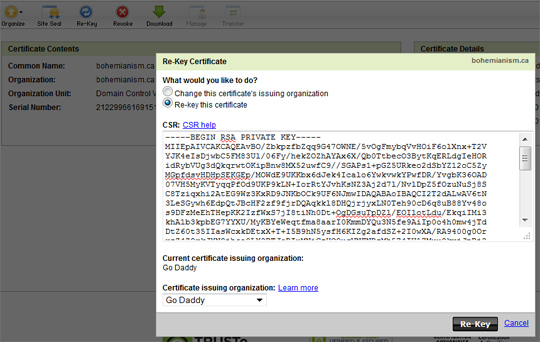
8) Follow instructions with the SSL provider. You may need to verify your website. The verification process will be different for each company. For example, Godaddy will give you the option to add a file to the root folder and verify that it exists while another company may send a verification email. Wait until they have made you an SSL certificate.
9) When you have an SSL certificate from the provider, it will be a ‘.crt’ file.
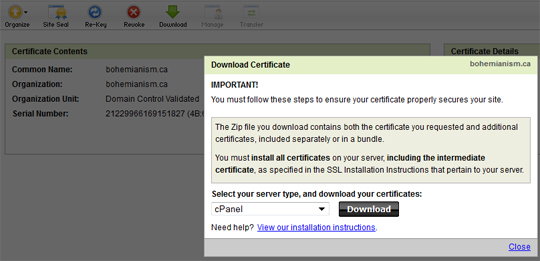
10) Go to Cpanel > SSL / TLS Manager >Certificates (CRT) > Click ‘Generate, view, upload, or delete SSL certificates’.
11) Paste the code into the box or upload the ‘.crt’ file.
12) Select ‘Generate’.
Details About SSL Activation
1) Go to Cpanel > SSL / TLS Manager >Activate SSL On Your WEbsite(HTTPS) >Setup a SSL certificate to work with your site. >Select Your Domain. >Make sure you have the proper key and certificate.
2) Select ‘Install Certifcate’, if necessary.
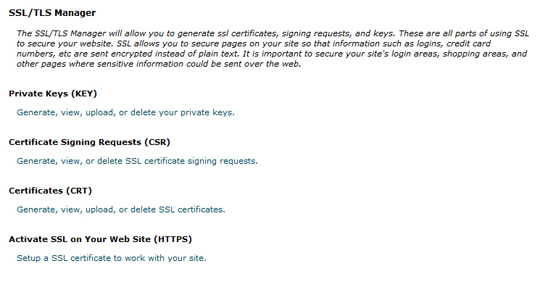
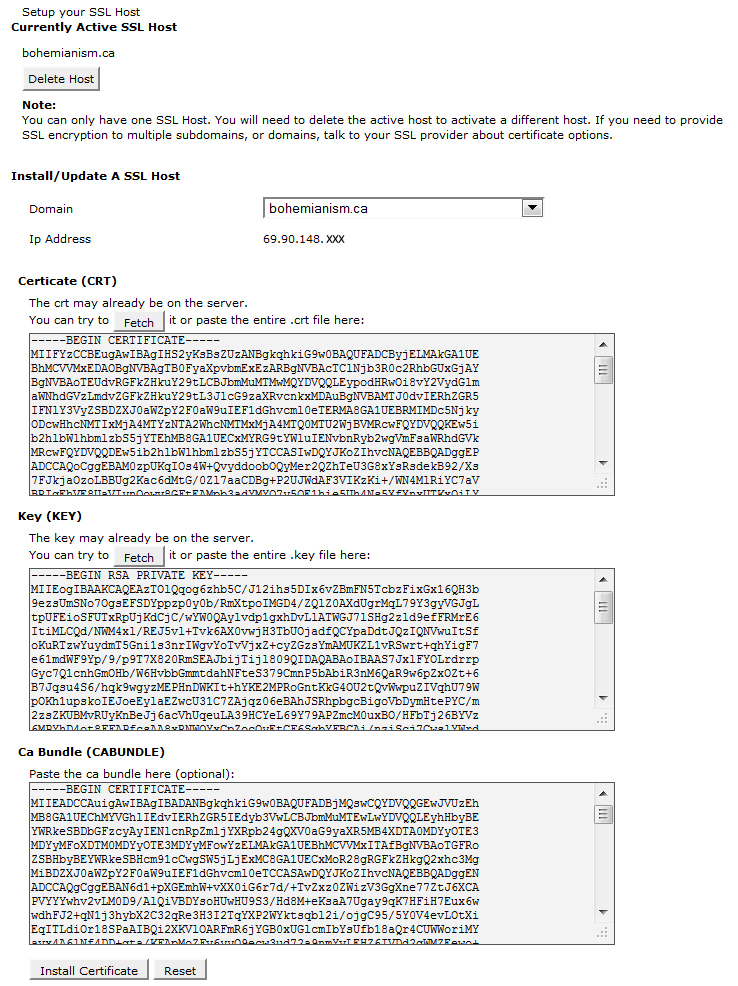
Web Host Manager
To view SSL certificates,
1) Look for SSL / TLS >Click SSL Key / Crt Manager. You can download all keys, signing requests and SSL certificates here.
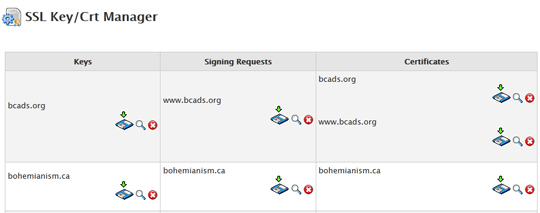
Issues
When you set up an SSL certificate, you may have made a mismatch with the key or certificate. To fix this, you can always download or make a new key. Then, you can go to your SSL provider and update the key. they will give you a new block of certificate code. The code they give is the ‘.crt’ file. This file can be used to install the proper SSL certificate with Cpanel.
Web Page Errors
As a safeguard, you can reboot the server after making changes.
Desired Results
When all goes well, you open your website with https and see the following results.

© 2018 ALL Rights Reserved | Sitemap
Vancouver | North Vancouver | Burnaby | Richmond | Coquitlam | Port Coquitlam | Surrey | Langley | Maple Ridge | Mission | Abbotsford | Kamloops | Kelowna | Victoria | Squamish | Whistler | Pemberton