When you have root access to your Linux hosting account, you have so many extra features that are not available with shared hosting. One of the major features is SSH access with a tool like Putty. With SSH acccess you can literally connect fromm any computer on the Internet and do whatever you want to your website. You can create, edit and delete files, reboot the server, have acomplete access to all mysql databases, and much much more.
Knowing how to navigate at the Linux root can allow you to work on a website with no extra tools. Unlike a typical pc where you need FTP software and an editor, using SSH can be your final safety net if you need to use that. Imagine going on vacation in Cancun and you lose your laptop, or it fails. If you can access your Linux server wuth SSH, you can be back to work at the nearest Internet connection.
Logging In With SSH
Putty is a simple tool which can be used to connect to the server with SSH. The tool is free to download.
To login with SSH,
1) Open Putty
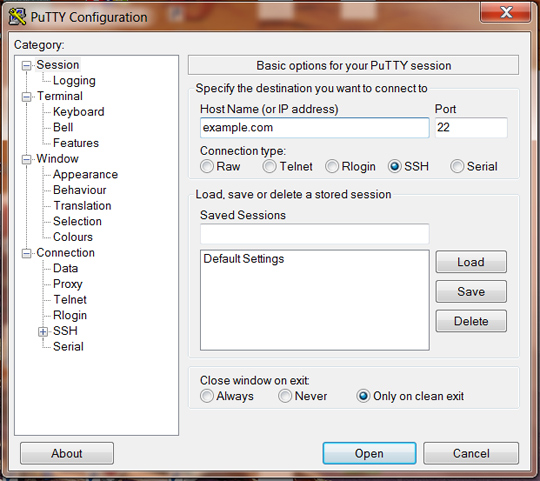
To view files in the folder
To view files within a folder,
1) Use the ls command.
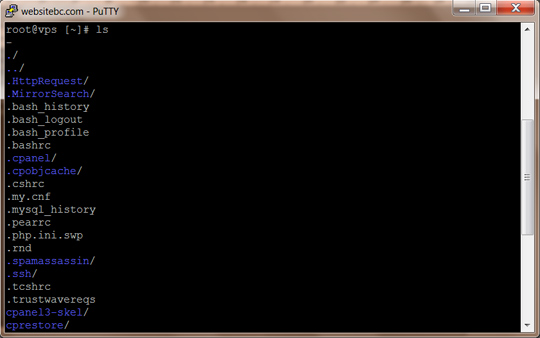
Current Directory
To view the current directory,
1) Use the pwd command.
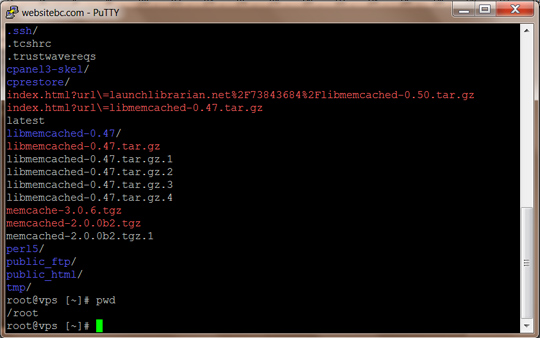
Changing Directories
To change directories,
1) Use the cd command.
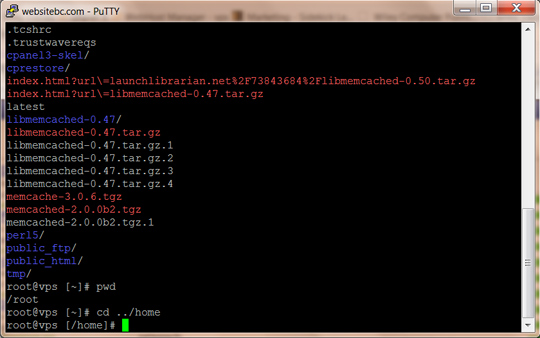
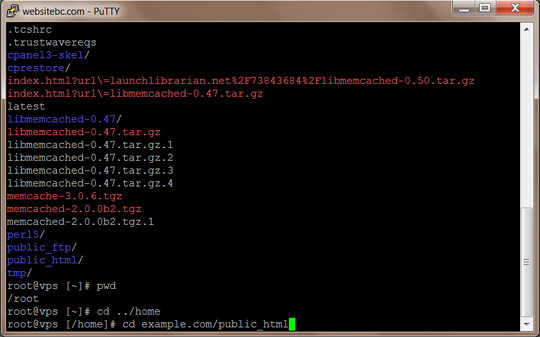
Editing and Creating Files
To view a file(but not edit),
root@vpscat [/home/user]# cat filename.txt
To view and edit a file,
1) Open nano or pico editor
2) root@vpscat [/home/user]# nano filename.txt
3) Use arrow keys to navigate.
Note: If you already have a file with Nano it opens up the file. Otherwise, the command nano filename.txt will open a blank screen and you can make the new file called filename.txt.
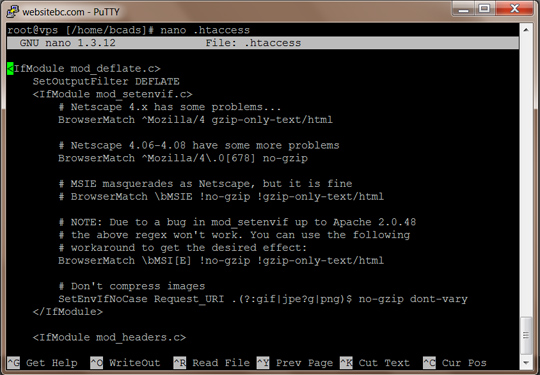
To save a file edited or created with Nano or Pico,
1) Click Ctrl + O on the keyboard
2) Click ‘Enter’ on keyboard
To exit Nano or Pico,
1) Click Ctrl + X on the keyboard
Removing Files
To remove files,
1) Use the rm command.
root@vpscat [/home/user]# rm filename.txt
2) You will be prompted ‘rm: remove regular file ‘filename.txt’ ?
3) Answer ‘yes’ or ‘no’
3) Hit Enter on the keyboard.
Exit SSH
To exit SSH,
1) Type: Exit
2) Hit ‘Enter’ on your keyboard.
© 2018 ALL Rights Reserved | Sitemap
Vancouver | North Vancouver | Burnaby | Richmond | Coquitlam | Port Coquitlam | Surrey | Langley | Maple Ridge | Mission | Abbotsford | Kamloops | Kelowna | Victoria | Squamish | Whistler | Pemberton