Git is used for revision control. When you work on websites and web applications, you will often make various file edits. However, there can always come a time when you want to commit a file as a finished, or go back to a previous saved version. Git will help you maintain your file revisions.
Installing Git
1) Download Git for Windows from http://msysgit.github.io/
2) Run and Install. All default settings will work fine; like click next until it installs in program Files /GIT folder
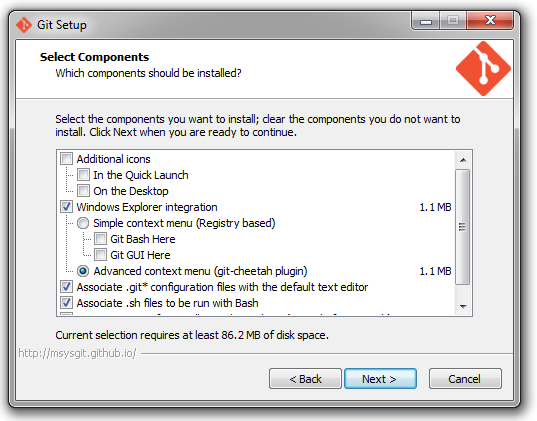
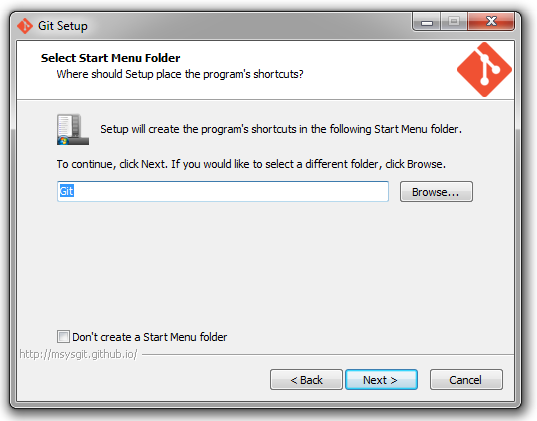
Opening Git
To open Git,
1) Start >All Programs >Git >Git Bash
or
Start >All Programs >Git >GUI
Git Help
To get help with Git,
1) Open bash >git help git
You will see an opens browser and help.
Using Git With PHPStorm
To use GIT with PHPStorm,
1) Make sure you have the settings set up for using the git.exe file.
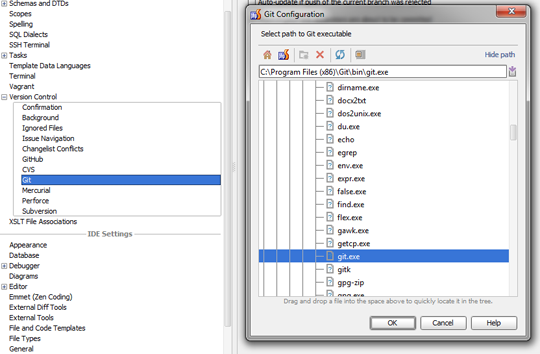
2) VSC >Import Into version Control >Create Git Repository >OK
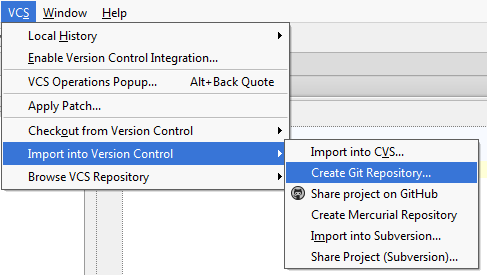
A local repository should in same folder as the current opened project
Adding Files to repository
To add a file with Git,
1) Open the file >VCS >Git >Add
Files that are added with highlight green in your list of files on the left.
Altered files will be black. Files not in Git will be reddish.
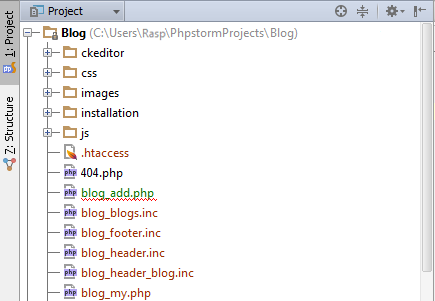
To add a file after editing,
1) VCS >Git >Add
Notes:
Committed files become black.
Committed files that are changed again bcome blue.
Committing a File to the Git Repository
To commit a file after editing,
1) >VCS >Git >Commit File >Add a comment >Select Commit
Note:
Committed files become black.
Committed files that are changed again become blue.
To view file and git versions,
1) VCS >Git >Fetch
2) VCS >Show Changes View >Right Click On file >Show Diff
You can also view the history of a file later on.
To view the history,
1) Right Click File >Git >Show History
© 2018 ALL Rights Reserved | Sitemap
Vancouver | North Vancouver | Burnaby | Richmond | Coquitlam | Port Coquitlam | Surrey | Langley | Maple Ridge | Mission | Abbotsford | Kamloops | Kelowna | Victoria | Squamish | Whistler | Pemberton