Virtualbox is free software from Oracle which can be downloaded and installed on Windows that can be used to run other operating systems.
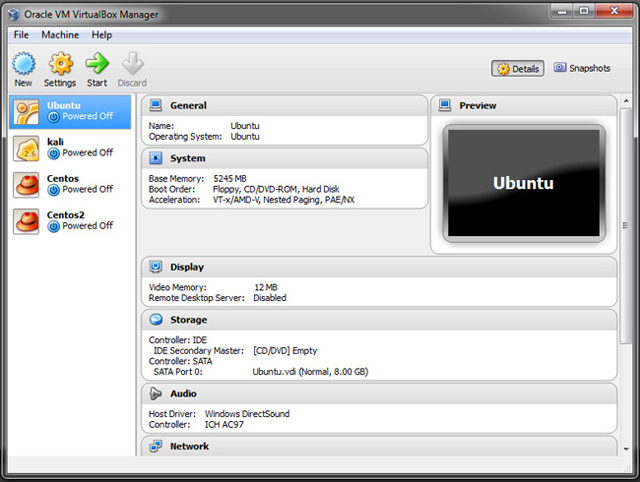
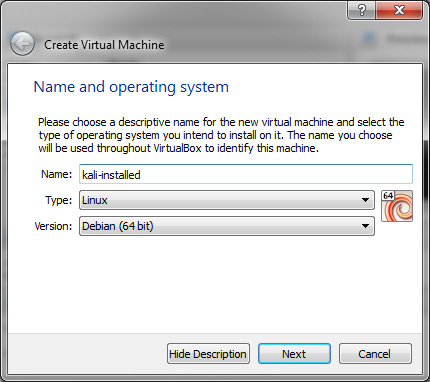
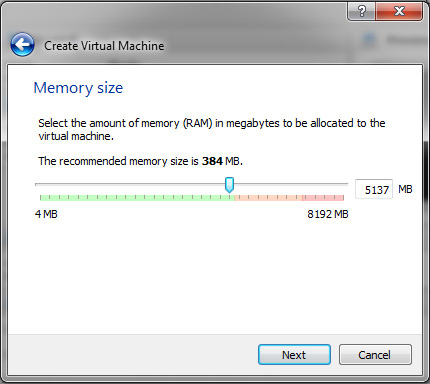
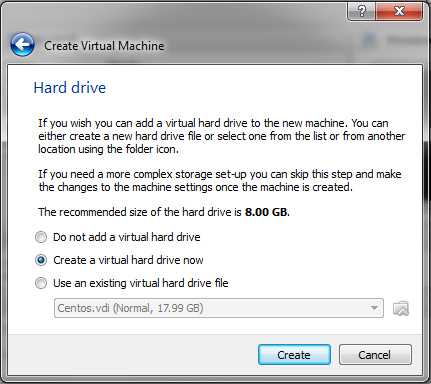
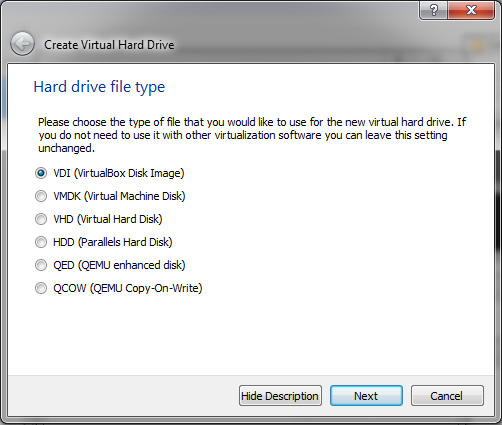
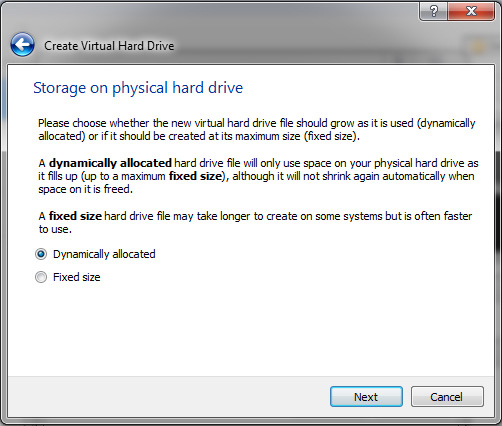
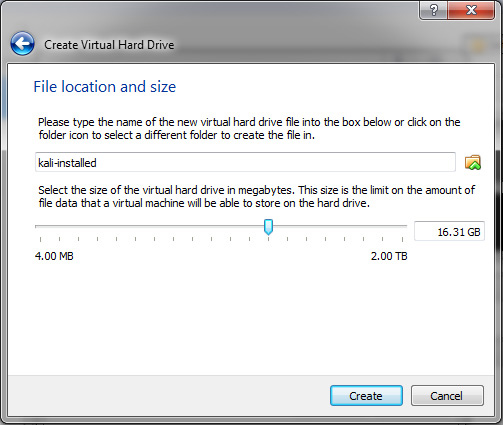
1) Select the option you want to use >Click Start
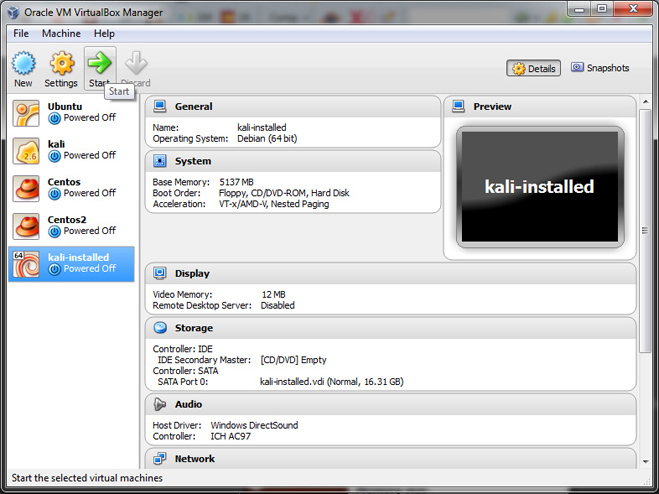
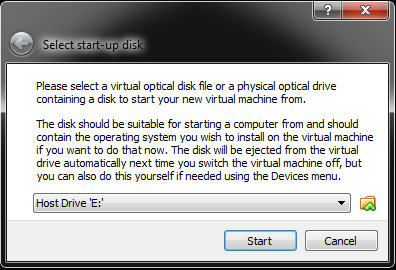
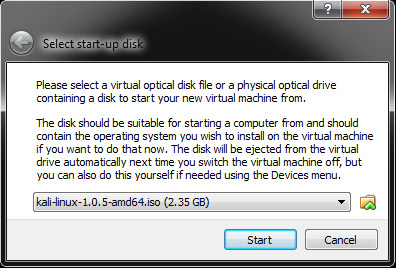
Operating System Specifics
Linux Live Distro
If you plan to use a ‘Live’ version of Linux, you can select the operating system (ie. Centos) >Settings >Storage >Select the ‘iso’ file >Select ‘Live CD/DVD’
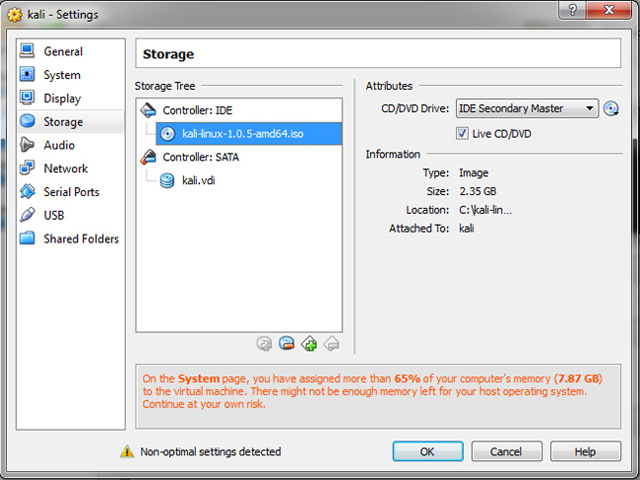
© 2018 ALL Rights Reserved | Sitemap
Vancouver | North Vancouver | Burnaby | Richmond | Coquitlam | Port Coquitlam | Surrey | Langley | Maple Ridge | Mission | Abbotsford | Kamloops | Kelowna | Victoria | Squamish | Whistler | Pemberton